Comprehensive Review of Squareup.com: Features, Usability, and Step-by-Step Guide for Businesses
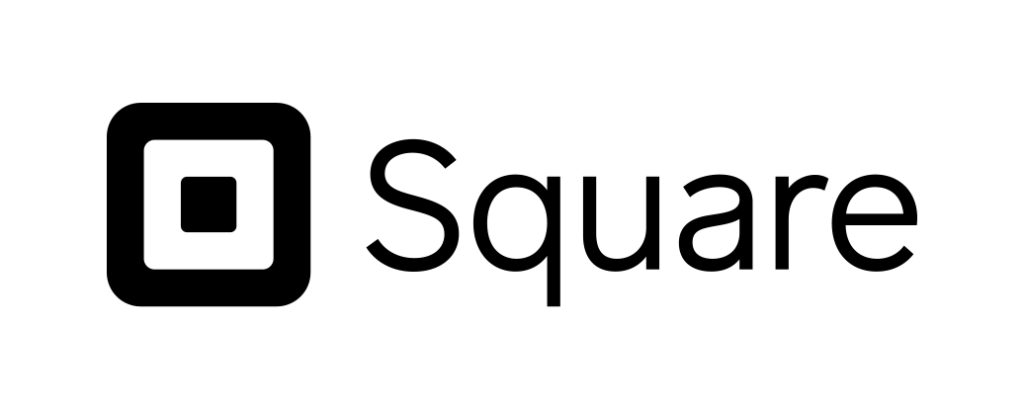
Squareup.com Review
Square, also known as Squareup.com, is a comprehensive financial services and mobile payment company that provides a range of tools for businesses to manage their payments, sales, and overall operations. This review will cover its features, usability, and a step-by-step guide on how to use the website.
Overview
Square offers a suite of products designed to cater to businesses of all sizes. These include payment processing, point-of-sale (POS) systems, online store creation, payroll services, and marketing tools. Square is known for its user-friendly interface, transparent pricing, and versatility.
Features
- Payment Processing: Accepts credit and debit card payments, as well as mobile payments like Apple Pay and Google Pay.
- Point-of-Sale (POS) Systems: Customizable POS systems for retail, restaurants, and other business types.
- Online Store: Create and manage an online store with integrated payment processing.
- Invoices and Billing: Send invoices and set up recurring billing.
- Payroll Services: Manage employee payments, including direct deposits and tax filings.
- Marketing Tools: Email and social media marketing integration.
- Reporting and Analytics: Real-time sales tracking and detailed business reports.
Usability
Squareup.com is designed to be intuitive, with a clean and modern interface. Navigation is straightforward, making it easy for users to access various features and tools. The website is mobile-friendly, ensuring that business owners can manage their operations on the go.
Detailed Instructions to Use Squareup.com
Step 1: Creating an Account
- Visit the Website: Go to Squareup.com.
- Sign Up: Click on the “Get Started” button on the homepage.
- Enter Details: Provide your email address, create a password, and enter your business details.
- Verification: Follow the instructions to verify your account via email.
Step 2: Setting Up Payment Processing
- Dashboard: Once logged in, you’ll be directed to the Square Dashboard.
- Link Bank Account: Navigate to the “Balance” section and click “Link a Bank Account” to connect your business bank account.
- Order Hardware: If needed, order card readers or other POS hardware from the “Hardware” section.
Step 3: Setting Up Your Point-of-Sale (POS) System
- Download App: Download the Square POS app from the App Store or Google Play.
- Login: Log in to the app using your Square account credentials.
- Customize POS: Go to the “Settings” section to customize your POS system, including adding items, setting prices, and configuring taxes.
Step 4: Creating an Online Store
- Online Store Setup: From the Dashboard, click on “Online” to start building your store.
- Choose Template: Select a template that fits your business style.
- Add Products: Add your products, including descriptions, images, and prices.
- Customize Store: Customize the layout, colors, and fonts to match your brand.
- Publish: Once everything is set up, publish your store and share the link with your customers.
Step 5: Managing Invoices and Billing
- Send Invoices: From the Dashboard, go to the “Invoices” section and click “Create Invoice”.
- Enter Details: Fill in the invoice details, including customer information, items or services provided, and due date.
- Send Invoice: Click “Send” to email the invoice directly to your customer.
Step 6: Utilizing Payroll Services
- Payroll Setup: In the Dashboard, go to “Payroll” and click “Get Started”.
- Enter Employee Info: Add your employees’ information, including their payment details.
- Schedule Payments: Set up pay schedules and methods (direct deposit or check).
- File Taxes: Use the integrated tax filing tools to handle payroll taxes automatically.
Step 7: Using Marketing Tools
- Access Marketing: Go to the “Marketing” section in the Dashboard.
- Create Campaigns: Use the templates to create email or social media campaigns.
- Track Performance: Monitor the performance of your campaigns through detailed analytics.
Step 8: Viewing Reports and Analytics
- Access Reports: Click on “Reports” in the Dashboard.
- Select Report Type: Choose from various reports like sales summary, item sales, or payment methods.
- Customize Reports: Filter and customize reports to get the insights you need.
Pros and Cons
Pros:
- User-friendly interface
- Comprehensive suite of tools
- Transparent pricing
- Versatile for different business types
- Strong customer support
Cons:
- Fees can add up for high-volume transactions
- Some advanced features are only available in premium plans
- Limited customization options for the online store compared to specialized e-commerce platforms
Conclusion
Squareup.com is an excellent choice for businesses looking for a reliable and easy-to-use platform to manage payments, sales, and operations. Its wide range of features, combined with a user-friendly interface, makes it suitable for both small businesses and larger enterprises. While the fees may be a consideration for high-volume businesses, the overall value and convenience provided by Square make it a strong contender in the financial services and mobile payment market.
